Note! Outdated content ahead! Skip to the update!
Just browsing reddit one day, when this comes along.
This looks interesting, so I said I would test it out, let’s get started.
First things first, we need to get our nvidia docker evironment going. I’m on Ubuntu Zesty 17.04, so we need to get docker-ce from the ‘edge’ branch since there isn’t a stable release yet.
Nvidia-docker also doesn’t yet have support, but that’s no problem, we can build a package ourselves from their repo.
git clone git@github.com:NVIDIA/nvidia-docker.git
cd nvidia-docker
vim Dockerfile.deb
Make changes from https://github.com/NVIDIA/nvidia-docker/issues/234
Change FROM line to use 16.04 instead of 14.04
Generate a deb install file:
make deb
cd dist
# install it
sudo dpkg -i nvidia-docker_1.0.1-1_amd64.deb
Here I got errors from the systemctl call, that it can’t run the nvidia-docker service.
Let’s find out why…
Jun 24 18:23:36 robo-unseptium systemd[1]: Starting NVIDIA Docker plugin...
-- Subject: Unit nvidia-docker.service has begun start-up
-- Defined-By: systemd
-- Support: http://www.ubuntu.com/support
--
-- Unit nvidia-docker.service has begun starting up.
Jun 24 18:23:36 robo-unseptium nvidia-docker-plugin[27553]: /usr/bin/nvidia-docker-plugin | 2017/06/24 18:23:36 Loading NVIDIA unified memory
Jun 24 18:23:36 robo-unseptium nvidia-docker-plugin[27553]: /usr/bin/nvidia-docker-plugin | 2017/06/24 18:23:36 Error: Could not load UVM kernel module. Is nvidia-modprobe installed?
Jun 24 18:23:36 robo-unseptium systemd[1]: nvidia-docker.service: Main process exited, code=exited, status=1/FAILURE
Jun 24 18:23:36 robo-unseptium systemd[1]: Failed to start NVIDIA Docker plugin.
-- Subject: Unit nvidia-docker.service has failed
-- Defined-By: systemd
-- Support: http://www.ubuntu.com/support
--
-- Unit nvidia-docker.service has failed.
--
-- The result is failed.
Jun 24 18:23:36 robo-unseptium systemd[1]: nvidia-docker.service: Unit entered failed state.
Jun 24 18:23:36 robo-unseptium systemd[1]: nvidia-docker.service: Failed with result 'exit-code'.
Jun 24 18:23:37 robo-unseptium systemd[1]: nvidia-docker.service: Service hold-off time over, scheduling restart.
Jun 24 18:23:37 robo-unseptium systemd[1]: Stopped NVIDIA Docker plugin.
-- Subject: Unit nvidia-docker.service has finished shutting down
-- Defined-By: systemd
-- Support: http://www.ubuntu.com/support
--
-- Unit nvidia-docker.service has finished shutting down.
And then the nvidia-docker program says:
# nvidia-docker run --rm nvidia/cuda nvidia-smi
Using default tag: latest
latest: Pulling from nvidia/cuda
75c416ea735c: Already exists
c6ff40b6d658: Already exists
a7050fc1f338: Already exists
f0ffb5cf6ba9: Already exists
be232718519c: Already exists
8e7bf9dcddb1: Pull complete
0781c1d5c5b1: Pull complete
049ee96d6fe0: Pull complete
2924c3d4132d: Pull complete
4a8e58a7e9a6: Pull complete
Digest: sha256:aefed8a257faf5f5637c654bc17675bed7e3c95b06bc5b6cdae19082c90be984
Status: Downloaded newer image for nvidia/cuda:latest
nvidia-docker | 2017/06/24 18:30:02 Error: Could not load UVM kernel module. Is nvidia-modprobe installed?
So this seems like an easy fix…
sudo apt install nvidia-modprobe
# Now reinstall the nvidia-docker to make sure it exits zero:
sudo dpkg -i nvidia-docker_1.0.1-1_amd64.deb
# (no errors should be reported)
Now let’s try running that test again:
nvidia-docker run --rm nvidia/cuda nvidia-smi
Sat Jun 24 22:34:02 2017
+-----------------------------------------------------------------------------+
| NVIDIA-SMI 375.66 Driver Version: 375.66 |
|-------------------------------+----------------------+----------------------+
| GPU Name Persistence-M| Bus-Id Disp.A | Volatile Uncorr. ECC |
| Fan Temp Perf Pwr:Usage/Cap| Memory-Usage | GPU-Util Compute M. |
|===============================+======================+======================|
| 0 GeForce GTX 970M Off | 0000:01:00.0 On | N/A |
| N/A 44C P8 8W / N/A | 774MiB / 3008MiB | 0% Default |
+-------------------------------+----------------------+----------------------+
+-----------------------------------------------------------------------------+
| Processes: GPU Memory |
| GPU PID Type Process name Usage |
|=============================================================================|
+-----------------------------------------------------------------------------+
Wonderful! It worked!
Now that we have our dependencies installed, let’s try out that docker image from achernetsov.
From the README:
# example of running windows steam
1. clone this repo to use run.sh script: ```git clone https://github.com/achernetsov/dockerized-steam && cd dockerized-steam```
2. create directory to persist /home/wine between container sessions: ```mkdir wine-home```
3. run nvidia-docker-plugin: ```sudo nvidia-docker-plugin```
4. run achernetsov/winetricks: ```cd winetricks && ./run.sh```; after this command you will be inside container shell: ```wine@myhost:~$```
5. init wine prefix, for example: ```WINEPREFIX="$HOME/win32" WINEARCH=win32 wine wineboot```
6. download steam installator: wget https://steamcdn-a.akamaihd.net/client/installer/SteamSetup.exe
7. install steam: ```WINEPREFIX="$HOME/win32" WINEARCH=win32 wine SteamSetup.exe```
8. run steam ```WINEPREFIX="$HOME/win32" WINEARCH=win32 wine [path to steam.exe inside win32]```
Seems straighforward, let’s get at it!
git clone git@github.com:achernetsov/dockerized-steam.git
cd dockerized-steam
mkdir wine-home
# (nvidia-docker-plugin already running)
cd winetricks
Now before you run that run.sh you should look it over to make sure that it’s correct for your setup.
If you’ve been following this tutorial, you should be good to go.
./run.sh
Using default tag: latest
latest: Pulling from achernetsov/winetricks
bd97b43c27e3: Pull complete
6960dc1aba18: Pull complete
2b61829b0db5: Pull complete
1f88dc826b14: Pull complete
73b3859b1e43: Pull complete
ddc2e61fc9e2: Pull complete
783bfa71a573: Pull complete
68c5d41a0562: Pull complete
b224aa3266a1: Pull complete
ba89a847f145: Pull complete
dfe3c86af4e5: Pull complete
6e4cc24c5bf0: Pull complete
950bc6858b52: Pull complete
Digest: sha256:486e298eb869e2f9ad3967d4009ba1b9c3d1d71d6ef29246d24c2e0c1ab399f2
Status: Downloaded newer image for achernetsov/winetricks:latest
wine@robo-unseptium:/$
It worked! We’re in a docker shell from nvidia-docker!
Let’s get steam and wine set up:
WINEPREFIX="$HOME/win32" WINEARCH=win32 wine wineboot
If you see a wine install prompt, then you know that the X session forwarding is working from the docker container, just follow the prompts to install.
wine@robo-unseptium:/$ WINEPREFIX="$HOME/win32" WINEARCH=win32 wine wineboot
wine: created the configuration directory '/home/wine/win32'
# more output from the command
[...]
err:winediag:SECUR32_initNTLMSP ntlm_auth was not found or is outdated. Make sure that ntlm_auth >= 3.0.25 is in your path. Usually, you can find it in the winbind package of your distribution.
fixme:iphlpapi:NotifyIpInterfaceChange (family 0, callback 0x6a0cb608, context 0x938728, init_notify 0, handle 0x116e794): stub
err:winediag:xrandr12_init_modes Broken NVIDIA RandR detected, falling back to RandR 1.0. Please consider using the Nouveau driver instead.
wine: configuration in '/home/wine/win32' has been updated.
wine@robo-unseptium:/$
I’m using proprietary Nvidia drivers, not Nouveau, and it managed to find xrandr 1.0 instead so I don’t think those errors are going to be a problem.
As we see after that, looks like the wine setup worked.
cd /home/wine
wget https://steamcdn-a.akamaihd.net/client/installer/SteamSetup.exe
WINEPREFIX="$HOME/win32" WINEARCH=win32 wine SteamSetup.exe
# just set up steam as you would normally
# then,
WINEPREFIX="$HOME/win32" WINEARCH=win32 wine win32/drive_c/Program\ Files/Steam/Steam.exe
# if it's "file not found" you'll have to figure out where Steam installed to,
# somewhere under $HOME/win32/drive_c probably
Alright, we got Steam running inside a docker container with Nvidia graphics acceleration, now what?
Install some windows-only games!
Hmm, it seems I don’t own many of those, let’s just see what I can get installed without waiting for any huge downloads,
Let’s try… 140:
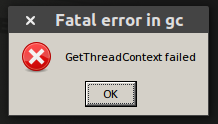
Alright, maybe not 140,
How about TIS-100?
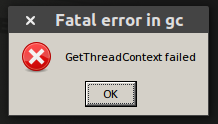
And then after those errors, we see,
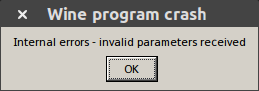
Steam thinks these games are still running, you can kill them with task manager:
WINEPREFIX="$HOME/win32" WINEARCH=win32 wine taskmgr
Hmm, alright, let’s look for something else…
What about Super Hexagon?
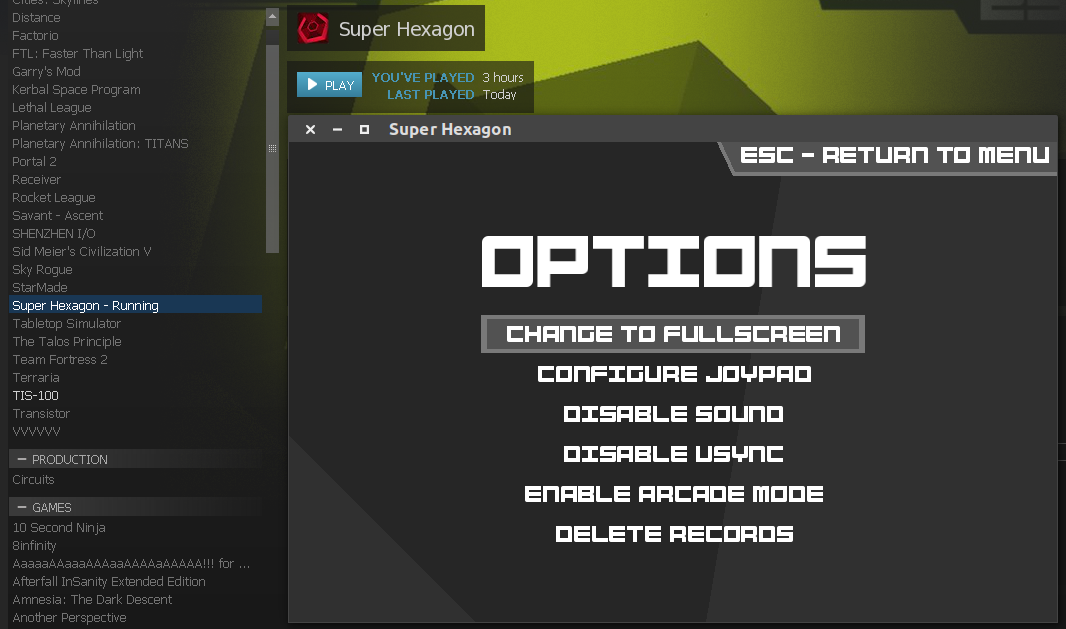
Good, at least one game worked. Although there’s still no audio yet.
Now, let’s take a look again at why 140 and TIS-100 didn’t work…
Reddit u/megajambo suggested I’m missing dotnet4/45 so let’s try grabbing that via winetricks,
export WINEPREFIX="$HOME/win32" WINEARCH=win32
winetricks dotnet45
# follow the GUI prompts to install 4.5
Once that’s done, let’s try those games again:
To be continued…
This post is a work in progress of my own adventure trying to get things to work.
Most likely, I haven’t gotten past here in my own endeavors.
I’ll update here when I make progress.
Update September of 2019
I’ve since mostly given up using wine manually for applications and games now.
Recently I’ve been using Proton for games from Steam, Lutris for other games, and for sandboxing I’ve been using firejail.
To me, running wine inside Docker is now a fruitless endeavor, since I believe better solutions exist.
Hence, I probably won’t ever get around to finishing this, perhaps I’ve written about Proton, Lutris, or Firejail in the future, which are what you should probably look towards if you’re still interested in sandboxed windows games on GNU/Linux.